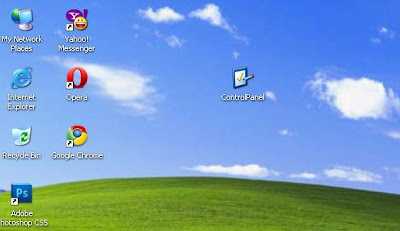Well windows seem to have a REALLY big problem when it comes to reading AVI files. It seems that when you click on an AVI file in explorer, it'll try to read the entire AVI file to determine the width,height, etc. of the AVI file (this is displayed in the Properties window). Now the problem with Windows is that if you have a broken/not fully downloaded AVI file that doesnt contain this info, Windows will scan the entire AVI file trying to figure out all these properties which in the process will probably cause 100% CPU usage and heavy memory usage. To solve this problem all you have to do is the following:
1. Open up regedit
2. Goto HKEY_CLASSES_ROOT\SystemFileAssociations\.avi\shel lex\PropertyHandler
3. Delete the "Default" value which should be "{87D62D94-71B3-4b9a-9489-5FE6850DC73E}"
Voila! Please not that this will no longer provide you with the windows properties displaying the AVI file information such as width, height, bitrate etc. But its a small price to pay for saving you resources.
NOTE: Please use caution when using regedit. Improper usage may cause windows to behave imcorrectly. Also, I cannot be held resposible. Backup your registry first.
Thursday, 2 April 2009
FREE DISK SPACE BY DELETING RESTORE POINTS.
Start button-all programs-accessories-system tools-cleanup-more options. You will have the option of deleting your restore points.When your done creat one
restore point as a back up.
restore point as a back up.
NOTHER WAY TO DELETE HIDDEN DEVICES.
You can view and delete or modify hidden devices by:
1. Openning Device Manager. (I usually right-click on My Computer, select Properties, select the Hardware tab, then select Device Manager.)
2. Select View and check "Show hidden devices"
3. Hidden devices will appear below with the others and can be modified.
1. Openning Device Manager. (I usually right-click on My Computer, select Properties, select the Hardware tab, then select Device Manager.)
2. Select View and check "Show hidden devices"
3. Hidden devices will appear below with the others and can be modified.
HAVING PROGRAMS RUN WHEN WINDOWS LOADS SLOWS DOWN YOUR STARTUP.
There are two ways do disable programs that may be in your startup (like icq, messanger,) The easiest is to do the following:
1. start --> run --> msconfig
2. Click on the "startup" tab (furthest right)\
3. Unclick any items you don't want to load when windows starts.
The second is by deleting registry entriess, this can be done the following way:
1. start --> run --> msconfig
2. Click on the "startup" tab (furthest right)\
3. Unclick any items you don't want to load when windows starts.
The second is by deleting registry entriess, this can be done the following way:
- Start --> run --> regedit
- Navigate to : HKEY_LOCAL_MACHINE\SOFTWARE\Microsoft\Windows\Curr entVersion\Run
- HKEY_CURRENT_USER\SOFTWARE\Microsoft\Windows\Curre ntVersion\Run
- Delete any entry's that you don't want to load up
AUTO DELETE TEMPORARY FOLDER.
First go into gpedit.msc
Next select -> Computer Configuration/Administrative Templates/Windows Components/Terminal Services/Temporary Folder
Then right click "Do Not Delete Temp Folder Upon Exit"
Go to properties and hit disable. Now next time Windows puts a temp file in that folder it will automatically delete it when its done! Note from Forum Admin: Remember, GPEDIT (Group Policy Editor) is only available in XP Pro.
Next select -> Computer Configuration/Administrative Templates/Windows Components/Terminal Services/Temporary Folder
Then right click "Do Not Delete Temp Folder Upon Exit"
Go to properties and hit disable. Now next time Windows puts a temp file in that folder it will automatically delete it when its done! Note from Forum Admin: Remember, GPEDIT (Group Policy Editor) is only available in XP Pro.
CLEANUP STARTUP ITEMS IN MSCONFIG.
Do you ever uninstall programs and they are still listed under startup items in msconfig? Personally, I found myself with 30 such items from old installs. Microsoft leaves you no way to clean up this list, but have no fear, I have figured it out for you.
1. Open MSconfig and click on the startup items tab
2. Open Regedit and naviate to HKLM/Software/Microsoft/Sharedtools/MSconfig/startupreg
3. Compare the list of registry keys under startup reg with their counterparts in msconfig.
4. Delete the keys which are no longer valid.
5. Voila! You've cleaned up msconfig.
1. Open MSconfig and click on the startup items tab
2. Open Regedit and naviate to HKLM/Software/Microsoft/Sharedtools/MSconfig/startupreg
3. Compare the list of registry keys under startup reg with their counterparts in msconfig.
4. Delete the keys which are no longer valid.
5. Voila! You've cleaned up msconfig.
HIDDEN WINDOWS XP ICONS
HIDDEN WINDOWS XP ICONS
Windows XP Pro and Home contains icons for folders and files that cannot normally be seen, you can select to view hidden files from the folder options menu, but there are still some that remain hidden.You can set windows to view these files as normal hidden files, so that when you use the view hidden files and folders toggle from the folder options menu that these will be turned on/off along with the normal hidden files.These files are usually system files and should not be altered/deleted unless you really know what you are doing, if you don't yet still wish to change them I might suggest that you create back-ups of your system first.
I will personally accept no responsibility for any damage caused by using this tweak. To view the hidden files you need to open up regedit, if you are not sure how to do this, select run from the start menu and type in 'regedit' without the apostrophe's. In the regedit window, expand out the groups by clicking on the '+' next to the name in the left hand column of regedit, and navigate to the below address.
HKEY_CURRENT_USER \SOFTWARE \MICROSOFT \WINDOWS \CURRENTVERSION \EXPLORER \ADVANCED
when you have clicked the advanced folder on the left pane, look down the list at the titles in the right hand pane, one of those titles is 'ShowSuperHidden'
double click the title and in the window that appears set the value to equal 1 to show the super hidden files and 0 to hide them.
CHANGING THE WINDOWS MEDIA PLAYER TITLEBAR.
This is a per-user tweak. Open RegEdit.
Browse to the following key:
HKEY_USERS\S-1-5-21-xxxxxxxxx-xxxxxxxxx-xxxxxxxxxx-xxxx\Software\Policies\Microsoft\WindowsMediaPlaye r
(the x's will vary from computer to computer , it's the key without the "_Classes" at the end) Create the following String, "TitleBar" , the value of this will now become the TitleBar of Windows Media Player.
Browse to the following key:
HKEY_USERS\S-1-5-21-xxxxxxxxx-xxxxxxxxx-xxxxxxxxxx-xxxx\Software\Policies\Microsoft\WindowsMediaPlaye r
(the x's will vary from computer to computer , it's the key without the "_Classes" at the end) Create the following String, "TitleBar" , the value of this will now become the TitleBar of Windows Media Player.
LOCKING COMPUTERS.
Locking Computers in XP
To lock a computer in XP, as you probably know, you press "L" while holding down "Windows Logo" key on your keyboard.However, if you would like to lock a computer remotely, for example via "Remote Administrator", you don't have this ability.
What you can do instead, is to create a shortcut on remote computer's desktop where
- Target %windir%\System32\rundll32.exe user32.dll
- LockWorkStation Start In %windir%
BUGFIXES.
This is a strange bug in Windows XP Pro but it can and does happen to everyone. When you open the My Computer screen and your Documents folder is missing but all the other users folders are there try this tweak.
STEP 1:
START > RUN > REGEDIT > HKEY_LOCAL_MACHINE / Software / Microsoft / Windows / Current Version / Explorer / DocFolderPaths
Once you click the DocFolderPaths folder you should see all the user's folders.
STEP 2:
Add a new string value
Value Name: your user name
Value Data: the path to your docs folder ( ex. C:\Documents and Settings\your docs folder )
Exit Registry editor and open my computer, your docs folder should now be visable
STEP 1:
START > RUN > REGEDIT > HKEY_LOCAL_MACHINE / Software / Microsoft / Windows / Current Version / Explorer / DocFolderPaths
Once you click the DocFolderPaths folder you should see all the user's folders.
STEP 2:
Add a new string value
Value Name: your user name
Value Data: the path to your docs folder ( ex. C:\Documents and Settings\your docs folder )
Exit Registry editor and open my computer, your docs folder should now be visable
REMOVE PAST ITEMS ICONS IN TASKBAR
REMOVE PAST ITEMS ICONS IN TASK-BAR
Some times When you check your Taskbar properties or when you hide or unhide icons you can see old icons from Uninstalled or old programs you dont have anymore. This Tweak will help you how to get rid of this problem Thanks to leobull of Xperience.or How To clear the Past Items or Icons list in the TaskBar, perform the following steps:1.Open Regedit Navigate to:
HKEY_CURRENT_USER\Software\Microsoft\Windows\Curre ntVersion\Explorer\TrayNotify
2.Delete the IconStreams and PastIconsStream values
3.Open Task Manager, click the Processes tab, click Explorer.exe , and then click End Process .
4.In Task Manager, click File , click New Task , type explorer , and then click OK .
DISABLE WINDOWS PICTURE AND FAX VIEWER.
By default, Windows XP opens all picture files (gif,jpg,...) with the included Windows Picture and Fax Viewer no matter what other picture viewers you have installed. To disable the Windows Picture and Fax Viewer, unregister shimgvw.dll. This can be done from command prompt: regsvr32 /u shimgvw.dll
DELETING My eBooks AND SPECIALS FOLDER IN MY DOCUMENTS.
Click Start, then Run and type: regsvr32 /u mydocs.dll
then delete them.
then delete them.
Change Drive Icons
Change Drive Icons
To set the icon of any drive (hard disk, cd rom or anything else) with a letter (C:\ etc.), run REGEDIT (Start -> Run -> regedit)Navigate to:
HKEY_LOCAL_MACHINE\SOFTWARE\Microsoft\Windows\Curr entVersion\Explorer
- If one doesn't already exist, create a new KEY called "DriveIcons". Under this key, create a new key with the letter of your drive. I.e. C for your C:\ drive.
- To change the icon for that drive, create a key inside that one called DefaultIcon and set the path of (Default) to the location of your icon eg C\DefaultIcon\ then (Default) = D:\Documents\C Drive Icon.ico
- To change the name of that drive, create a key in the drive letter one (eg C\) called DefaultLabel and set the (Default) to what you want the drive to be called. This is useful if you want to assign a long name to the floppy drive.
ORIGINAL WALLPAPERS.
This is more of a fun tweak than it is useful. Go to run, type regedit press ok. when that comes up go to HKEY_CURRENT_USER>Control Panel>Desktop
Now find the orginalwallpaper, right click and select modify.In the text box type the path to the file you want to be your orginal desktop wallpaper.
Now find the orginalwallpaper, right click and select modify.In the text box type the path to the file you want to be your orginal desktop wallpaper.
ALLOW MORE THAN 2 SIMULTANEOUS DOWNLOADS ON IEXPLORER 6.
This is to increase the the number of max downloads to 10.
1. Start Registry Editor (Regedt32.exe).
2. Locate the following key in the registry:
HKEY_CURRENT_USER\Software\Microsoft\Windows\Curre ntVersion\Internet Settings
3. On the Edit menu, click Add Value , and then add the following registry values:
"MaxConnectionsPer1_0Server"=Dword:0000000a
"MaxConnectionsPerServer"=Dword:0000000a
4. Quit Registry Editor.
1. Start Registry Editor (Regedt32.exe).
2. Locate the following key in the registry:
HKEY_CURRENT_USER\Software\Microsoft\Windows\Curre ntVersion\Internet Settings
3. On the Edit menu, click Add Value , and then add the following registry values:
"MaxConnectionsPer1_0Server"=Dword:0000000a
"MaxConnectionsPerServer"=Dword:0000000a
4. Quit Registry Editor.
EASY WAY TO ADD THE ADMINISTRATOR USER TO THE WELCOME SCREEN.
Start the Registry Editor Go to:
HKEY_LOCAL_MACHINE \ SOFTWARE \ Microsoft \ Windows NT \ CurrentVersion \ Winlogon \ SpecialAccounts \ UserList \
Right-click an empty space in the right pane and select New > DWORD Value Name the new value Administrator. Double-click this new value, and enter 1 as it's Value data. Close the registry editor and restar
HKEY_LOCAL_MACHINE \ SOFTWARE \ Microsoft \ Windows NT \ CurrentVersion \ Winlogon \ SpecialAccounts \ UserList \
Right-click an empty space in the right pane and select New > DWORD Value Name the new value Administrator. Double-click this new value, and enter 1 as it's Value data. Close the registry editor and restar
INTERNET EXPLORER SPEED UP.
Edit your link to start Internet Explorer to have -nohome after it. For Example: "C:\Program Files\Internet Explorer\IEXPLORE.EXE" -nohome
This will load internet explorer very fast because it does not load a webpage while it is loading. If you want to go to your homepage after it is loaded, just click on the home button.
This will load internet explorer very fast because it does not load a webpage while it is loading. If you want to go to your homepage after it is loaded, just click on the home button.
SPEED UP BROWSING WITH DNS CATCH.
when you connect to a web site your computer sends information back and forth, this is obvious. Some of this information deals with resolving the site name to an IP address, the stuff that tcp/ip really deals with, not words. This is DNS information and is used so that you will not need to ask for the site location each and every time you visit the site. Although WinXP and win2000 has a pretty efficient DNS cache, you can increase its overall performance by increasing its size. You can do this with the registry entries below:
************begin copy and paste***********
Windows Registry Editor Version 5.00
[HKEY_LOCAL_MACHINE\SYSTEM\CurrentControlSet\Servic es\Dnscache\Parameters]
"CacheHashTableBucketSize"=dword:00000001
"CacheHashTableSize"=dword:00000180
"MaxCacheEntryTtlLimit"=dword:0000fa00
"MaxSOACacheEntryTtlLimit"=dword:0000012d
************end copy and paste***********
make a new text file and rename it to dnscache.reg. Then copy and paste the above into it and save it. Then merge it into the registry.
************begin copy and paste***********
Windows Registry Editor Version 5.00
[HKEY_LOCAL_MACHINE\SYSTEM\CurrentControlSet\Servic es\Dnscache\Parameters]
"CacheHashTableBucketSize"=dword:00000001
"CacheHashTableSize"=dword:00000180
"MaxCacheEntryTtlLimit"=dword:0000fa00
"MaxSOACacheEntryTtlLimit"=dword:0000012d
************end copy and paste***********
make a new text file and rename it to dnscache.reg. Then copy and paste the above into it and save it. Then merge it into the registry.
INTERNET EXPLORER LIGHTING-FAST STARTUP.
Isn't it annoying when you want to go to a new website, or any other site but your homepage, and you have to wait for your 'home' to load? This tweak tells Internet Explorer to simply 'run', without loading any webpages. (If you use a 'blank' page, that is still a page, and slows access. Notice the 'about:blank' in the address bar. The blank html page must still be loaded..). To load IE with 'nothing' [nothing is different than blank]:
1. Right-click on any shortcut you have to IE
[You should create a shortcut out of your desktop IE icon, and delete the original icon]
2. Click Properties
3. Add ' -nohome' [with a space before the dash] after the endquotes in the Target field.
4. Click OK
Fire up IE from your modified shortcut, and be amazed by how fast you are able to use IE!
1. Right-click on any shortcut you have to IE
[You should create a shortcut out of your desktop IE icon, and delete the original icon]
2. Click Properties
3. Add ' -nohome' [with a space before the dash] after the endquotes in the Target field.
4. Click OK
Fire up IE from your modified shortcut, and be amazed by how fast you are able to use IE!
CHANGING INTERNET EXPLORER ICON NAME.
Open Registry Editor Then Go To : "HKEY_CURRENT_USER\Software\Microsoft\Windows\Curre ntVersion\Explorer\CLSID". You Can See A Few Key Below It.
Now Go To This Key {871C5380-42A0-1069-A2EA-08002B30309D}, Double Click At The Default Value On The Right, Enter Whatever Name You Like.
Now Go To This Key {871C5380-42A0-1069-A2EA-08002B30309D}, Double Click At The Default Value On The Right, Enter Whatever Name You Like.
RESTORING ACCESS TO CD ROM'S
If you removed CD Burning software, or for some other mystical reason, can not longer access your CD ROM's, in most cases following registry keys needs to be deleted: Locate and delete the UpperFilters and LowerFilters values under the following key in the registry:
HKEY_LOCAL_MACHINE\SYSTEM\CurrentControlSet\Contro l\Class\{4D36E965-E325-11CE-BFC1-08002BE10318}
HKEY_LOCAL_MACHINE\SYSTEM\CurrentControlSet\Contro l\Class\{4D36E965-E325-11CE-BFC1-08002BE10318}
DISABLING THE 'UNSIGNED DRIVER' DIALOGS
This option wll disable the screen wich keeps popping up when you try to install 'digitally unsigned drivers'. Normally you can choose to continue the install anyways, but I have had situations where you cannot continue the install.. very annoying.. This is how to fix it:
Click Start - Run
then type: gpedit.msc
then hit enter.
Browse the folder tree to the following location:
User Configuration - Administrative Templates - System
now right-click Code signing for Device drivers and select Properties.
On the Settings tab, either select
- enable, and then select ignore from the appearing listbox..
- or click the disable option. Click apply and Ok and your set!
Alternatively especially for XP Home users:
Open "System" properties (Windows key + pause or Right click 'My Computer' - properties or Control Panel - System).On the Hardware tab click the "Driver Signing" button. In the dialogue that comes up choose "Ignore" to install the new driver anyway.
Click Start - Run
then type: gpedit.msc
then hit enter.
Browse the folder tree to the following location:
User Configuration - Administrative Templates - System
now right-click Code signing for Device drivers and select Properties.
On the Settings tab, either select
- enable, and then select ignore from the appearing listbox..
- or click the disable option. Click apply and Ok and your set!
Alternatively especially for XP Home users:
Open "System" properties (Windows key + pause or Right click 'My Computer' - properties or Control Panel - System).On the Hardware tab click the "Driver Signing" button. In the dialogue that comes up choose "Ignore" to install the new driver anyway.
China Mobile Secret Codes
CHINESE MODELS:
- Default user code: 1122, 3344, 1234, 5678
- Engineer mode: *#110*01#
- Factory mode: *#987#
- Enable COM port: *#110*01# -> Device -> Set UART -> PS Config -> UART1/115200
- Restore factory settings: *#987*99#
- LCD contrast: *#369#
- software version: *#800#
- software version: *#900#
- set default language: *#0000# Send
- set English language: *#0044# Send
- set English language (new firmware): *#001# Send
- Service codes BenQ:
- software version: *#300#
- test mode: *#302*20040615#
- Service codes Pantech:
- software version: *01763*79837#
- service menu: *01763*476#
- reset defaults (phone/user code reset to default): *01763*737381#
- Service codes 3xx, 5xx:
- software version: *#79#
- software version: *#837#
- Service codes VK200, VK2000, VK2010, VK2020, VK4000:
- software version: *#79#
- service menu: *#9998*8336# (hold #)
- reset defaults (phone/user code reset to default): *#9998*7328# (hold #)
- Service codes LG:
- software version: 2945#*#
- Service codes Sony-Ericsson:
- J100 software version: #82#
- Service codes Fly:
- 2040(i) reset defaults: *#987*99# Send
- MX200 reset defaults: *#987*99# Send
- MX200 software version: *#900# Send
- SL300m reset defaults: *#987*99# Send
- SL300m software version: *#900# Send
- SL500m reset defaults: *#987*99# Send
- SL500m software version: *#900# Send
- MP500 reset defaults: *#987*99# Send
- MP500 software version: *#900# Send
- Set language to English: *#0044#
- Set language to Russian: *#0007#
- Service codes Konka:
- C926 software version: *320# Send
- C926 set default language: *#0000# Send
- C926 set English language: *#0044# Send
- Service codes GStar:
- GM208 (Chinese Nokea 6230+) engineering menu: *#66*#
- Set language to English: *#0044#
- Set language to Russian: *#0007#
- Service codes Motorola:
- Motofone F3 software version: **9999* Send
- C113, C114, C115, C115i, C116, C117, C118 software version: #02#*
- C138, C139, C140 software version: #02#*
- C155, C156, C157 software version: #02#*
- C257, C261 software version: #02#*
- V171, V172, V173 software version: #02#*
- V175, V176, V176 software version: #02#*
- C168, W220 software version: *#**837#
- W208, W375 software version: #02#*
- ZTE Mobile1- *938*737381#
- 2- PHONE WILL DIPLAYED DONE
- 3- POWER OFF YOUR PHONE AND POWER ON AGAIN
- alcatelE205
- unlocking phone code,only press***847# without simcard
- E900 software version: *#5002*8376263#
- E900 full reset: *2767*3855#
- Service codes Spice:
- S404 enable COM port: *#42253646633# -> Device -> Set UART -> PS -> UART1/115200
- S410 engineer mode: *#3646633#
- S900 software version: *#8375#
- S900 serial no: *#33778#
- Service codes Philips:
- S200 enable COM port: *#3338913# -> Device -> Set UART -> PS -> UART1/115200
- Service codes “Chinese” models:
- default user code: 1122, 3344, 1234, 5678
- Engineer mode: *#110*01#
- Factory mode: *#987#
- Enable COM port: *#110*01# -> Device -> Set UART -> PS Config -> UART1/115200
- Restore factory settings: *#987*99#
- LCD contrast: *#369#
- software version: *#800#
- software version: *#900#
- Service codes BenQ:
- software version: *#300#
- test mode: *#302*20040615#
- Service codes Pantech:
- software version: *01763*79837#
- service menu: *01763*476#
- reset defaults (phone/user code reset to default): *01763*737381#
- Service codes VK-Mobile 3xx, 5xx:
- software version: *#79#
- software version: *#837#
- service menu: *#85*364# (hold #)
- Service codes VK200, VK2000, VK2010, VK2020, VK4000:
- software version: *#79#
- service menu: *#9998*8336# (hold #)
- reset defaults (phone/user code reset to default): *#9998*7328# (hold #)
- Service codes LG:
- software version: 2945#*#
- KG300 NVRAM format: 2945#*# -> menu 15
- Service codes Sony-Ericsson:
- J100 software version: #82#
- Service codes Fly:
- M100 software version: ####0000#
- 2040(i) reset defaults: *#987*99# Send
- MX200 reset defaults: *#987*99# Send
- MX200 software version: *#900# Send
- SL300m reset defaults: *#987*99# Send
- SL300m software version: *#900# Send
- SL500m reset defaults: *#987*99# Send
- SL500m software version: *#900# Send
- MP500 reset defaults: *#987*99# Send
- MP500 software version: *#900# Send
- Set language to English: *#0044#
- Set language to Russian: *#0007#
- Service codes Konka:
- C926 software version: *320# Send
- C926 set default language: *#0000# Send
- C926 set English language: *#0044# Send
- Service codes GStar:
- GM208 (Chinese Nokea 6230+) engineering menu: *#66*#
- Set language to English: *#0044#
- Set language to Russian: *#0007#
- Service codes Motofone-F3:
- Motofone F3 software version: **9999* Send
- ***300* Set SIM Pin
- ***310* / ***311* SIM Pin ON | OFF
- ***000* Reset Factory settings
- ***644* Set Voicemail number
- ***260* / ***261* Auto keypad lock ON | OFF
- ***510* / ***511* Voice Prompts ON | OFF
- ***160* / ***161* Restricted Calling (Phonebook only) ON | OFF
- ***200608* Send: software version
- ***200606* Send: software version
- ***200806* Send: flex version
- ***250* / ***251* Keypad tones ON | OFF
- ***470* Select time format
- ***500* /***501* Prepaid Balance Display ON | OFF
- ***520* Change language
- Service codes Motorola:
- C113, C114, C115, C115i, C116, C117, C118 software version: #02#*
- C138, C139, C140 software version: #02#*
- C155, C156, C157 software version: #02#*
- C257, C261 software version: #02#*
- V171, V172, V173 software version: #02#*
- V175, V176, V176 software version: #02#*
- C168, W220 software version: *#**837#
- W208, W375 software version: #02#*
Subscribe to:
Comments (Atom)